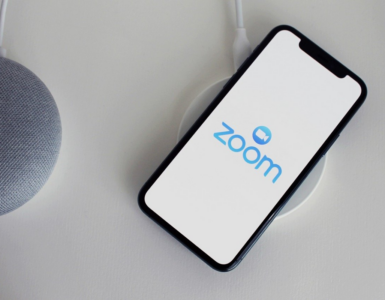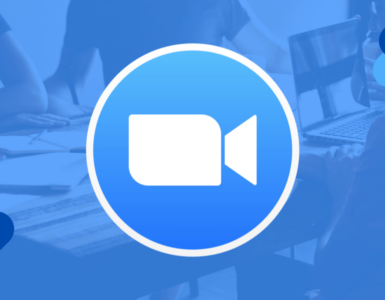The COVID-19 pandemic has had a significant impact on almost every aspect of life, but few have had as significant an impact on education as it has. The utilization of online resources for teaching and learning from a safe distance requires adaptation from both teachers and students alike. Educators have employed a range of technologies to make online classes more accessible to their students.
Zoom Features For Online Learning
The Zoom learning platform is used by millions of professionals and students every day to provide higher education courses. On the other hand, professors and teachers may be losing out on some of the most potent instructional aspects accessible since new features are being introduced on a near-monthly basis.
Here are several Zoom features that may be new to faculty members to aid schools and institutions in raising the quality of online courses.
Screen-Share Video Files
Zoom has various interactive capabilities that enable users to share a video clip with native audio through screen sharing. It is an excellent way of keeping college students engaged through captivating and informative videos.
To activate this functionality, follow these steps:
- Choose a desktop
- Choose to optimize for a full-screen video clip from the drop-down menu.
- Share-screen
- Provide consumers with a full-screen view of the video file

Enable Original Sound
Zoom has an “original sound” setting that disables many audio enhancement technologies to retain the natural sound.
The feature helps in preserving the microphone sound without the assistance of audio enhancing or echo cancellation features.
The feature also allows you to use high fidelity music mode which can optimize the audio of Zoom for the highest quality. The echo cancellation algorithms and stereo audio are enabled by default. After enabling these features once you can turn the settings on and off during the Zoom sessions.
Utilize a Second Camera
Educators may share videos on Zoom by connecting a second device, such as a document camera. It allows them to share videos from an alternate view. You can connect a camera to your computer and use it to show documents or a whiteboard or an activity with the students. It helps in creating an interactive teaching environment.
Take Advantage Of The Co-Annotation Feature
Engaging the students in an online class is much more difficult than doing it in a physical classroom. It is easier for students to drift off or get distracted when they are not in a physical classroom.
One of the most effective methods of engaging pupils is to invite them to annotate the material shown on your screen. Zoom’s co-annotation feature allows students to interact with the class using digital arrows, lines, highlighters, pencils, and erasers.
Automating Meeting Scheduling
You may arrange meetings automatically to help manage distant responsibilities more effectively. Creating recurrent meetings is one method to do this. You may schedule meetings on a daily, weekly, or monthly basis. Bear in mind that recurrent meetings are only valid for 356 days from the first meeting date.
Use Zoom Keyboard Shortcuts
Spending less time on tiresome duties allows us more time to engage students. To make the best use of your time in the classroom you should get familiar with keyboard shortcuts. The shortcuts save time and are perfect for avoiding awkward silences and making sure the class goes on smoothly.
“I” is to invite. To access the “Invite” box, press Command+I (macOS) or Alt+I (Windows). From here, you may copy the meeting URL or invite guests by email.
The letter M stands for Mute. To silence rowdy pupils, use Command+Ctrl+M (macOS) or Alt+M (Windows).
S is for sharing. Press Command+Shift+S (macOS) or Alt+Shift+S (Windows) and you will be able to share files with the people attending the class.
Avoid Virtual backdrops.
Zoom has a variety of pre-configured virtual backdrops, and you may even upload your own. However, employing a backdrop needs proper lighting and ultimately consumes more time than it is worth. When teaching online, the emphasis should be on you and the educational resources you’re using. Virtual backdrops detract from such concentration.
Translate Zoom Lectures for ESL Students
Along with closed captioning, Zoom has an interpretation option that may assist English language learners in maintaining their focus. This function enables approved interpreters to generate distinct audio channels, allowing students to participate in class in their chosen language.
Students can choose to mute the original audio of the lecture or lower the volume during the lecture if it is too fast for them. They can listen to the audio recordings later on at their own pace. It will make sure that they understand the lecture and are not left behind.
Conclusion
Zoom presented the ideal solution to educators when they were forced to give up the brick and mortar for digital ones. It has the best features for creating a lucrative and learning environment for students, making sure they can continue their studies.